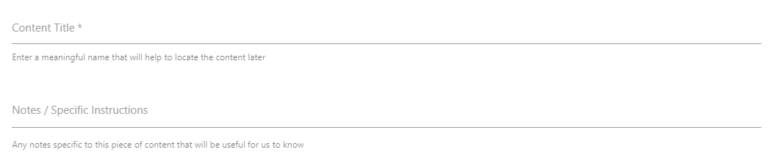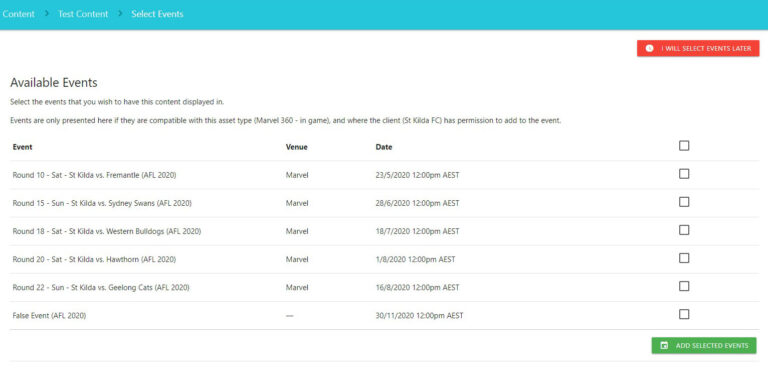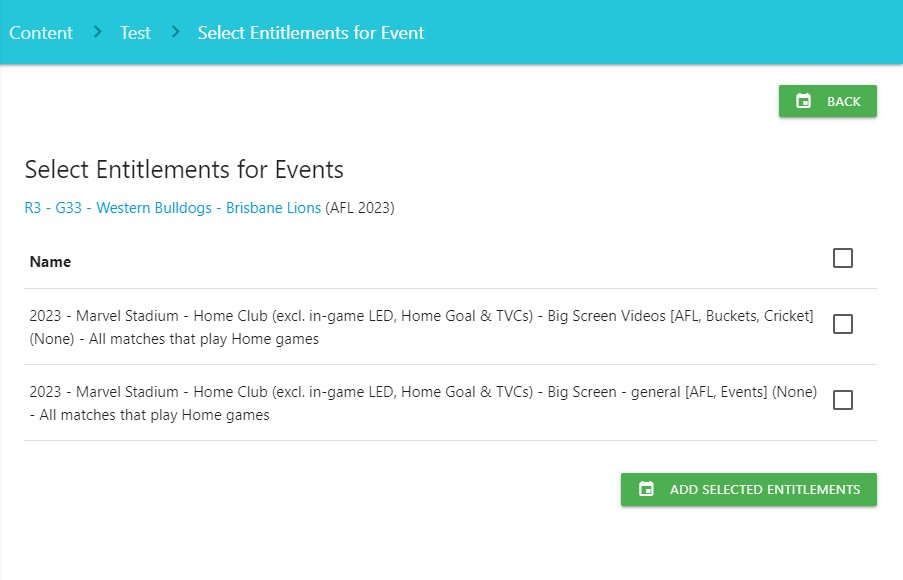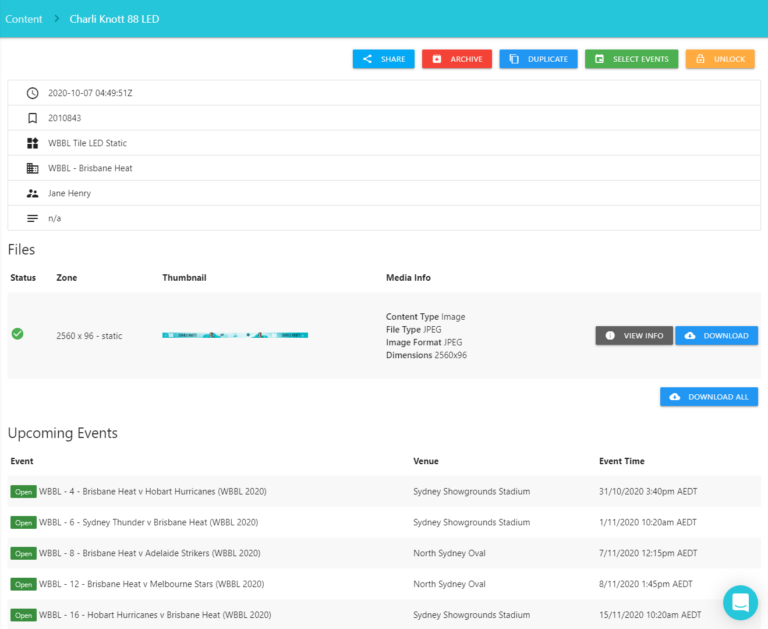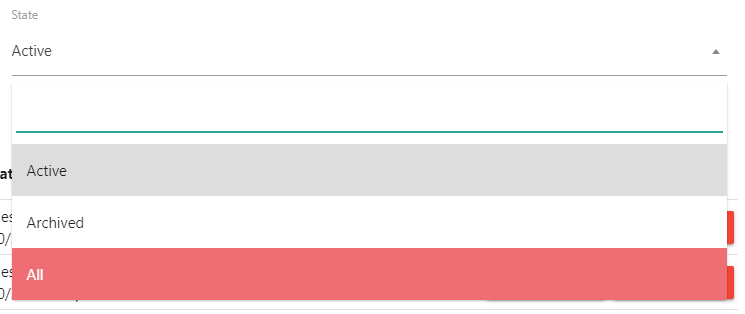Getting started
MKTG Drop is designed to be easy to learn and use.
You will need to be added to the list of users before beginning. Contact MKTG to get set up as a new user MKTGDrop@dentsu.com
Once an MKTG team member has created your account you can sign in by heading to mktgdrop.com. Enter your email address and then you will be sent an entry email in your inbox
We have prepared this video to show you how to use MKTG Drop, along with the detailed instructions below.
Instant support
A chat function is available to speed the communication between users and the MKTG team. Found on the bottom right of MKTG Drop, please contact the MKTG team when ever you require assistance. We’re here to help.
Add new content

Once logged in, press the ‘ADD NEW CONTENT’ on the content tab to start creating your new MKTG Drop listing.
New content page
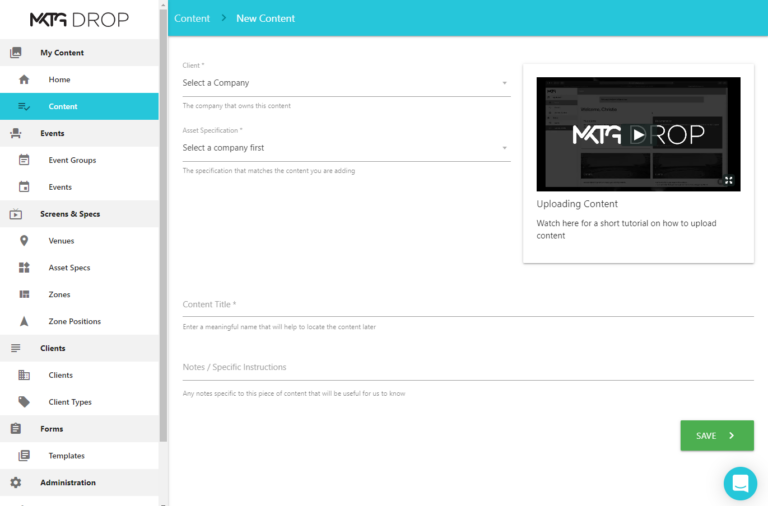
Uploading
Now you are ready to upload your content. The page will look different to this based on the assets required.
Drag your files into the correct assets drop zone, or click to browse your computer for your files.
MKTG Drop will run a check on your content to make sure it meets the requirements.
If you get any errors, read the error information and double check your content meets the requirements outlined in the relevant spec page on this website.
If you still run in to trouble contact MKTG to help troubleshoot.
Once all your files are uploaded, click the ‘SUBMIT & SELECT EVENTS’ button.
Event selection
Next you will select the event you would like your content to play at.
Your page will list all the events you are able to display content at. Some events are each individual match and some are more generic categories.
Click the check box next to the event(s) your content should display at and then click ‘ADD SELECTED EVENTS’
You can remove any selected events on this page as well.
Individual event selection
All the matches you are entitled to display content at will be listed. You can select each match individually by clicking the box, to the right – this is useful if you have specific campaign dates for your content.
Select all events
If you want to attach the content to all the listed entitlements, click the box at the top to select all.
Once all your events are selected click ‘ADD SELECTED EVENTS’ to move to the entitlements selection page.
Entitlement selection
Next you will select the entitlements you want to assign the uploaded content to.
As before click the check box next to the event(s) your content should display at and then click ‘ADD SELECTED ENTITLEMENTS’
You can remove any selected events on this page as well.
Once all your events and entitlements are assigned, click ‘DONE’ to finalise your content. You will now be taken to your content page.
Content page
On the content page you can get the unique content ID number, preview content, share, archive and duplicate content. You can also update the events that content has been selected to run at, and re-download your assets at any time.
If you need to update/resubmit content, contact MKTG. It is often better to archive a listing with incorrect content and upload fresh, this way we can avoid wrong content from being sent to venue.
Reusing existing content
In the case of wanting to use previously submitted content again, you will be able to locate your previous submission, restore it and link it to new events / entitlements.
Once you find your old submissions, click on the green ‘Restore’ button to the right.
From here you should be able to go into the asset and link it to new events.
If there are no longer events attached to this asset contact MKTG who can help link it up.
Make sure your content still matches the accepted specs outlined on the relevant spec page. If the requirements have changed since your content was created/uploaded, contact MKTG as it may still be able to be accepted at venue.
Contact
Contact the MKTG Drop team for any assistance.
Or reach out via the chat function on MKTG Drop.
We’re here to help